ChaosHunter allows you to select columns from your data file that will be considered inputs (independent variables) and to select a single output that you want the formula to calculate. To select Inputs/Outputs, go to the Model menu and choose Select Inputs/Outputs and set building parameters. You may also click on the ![]() icon on the toolbar.
icon on the toolbar.
Once you see the screen below, use your mouse to click on the column labels of the data you want to include in the model.
The ability to select columns from your data file will enable you to experiment in building your model with different sets of inputs and an output, without changing your data file.
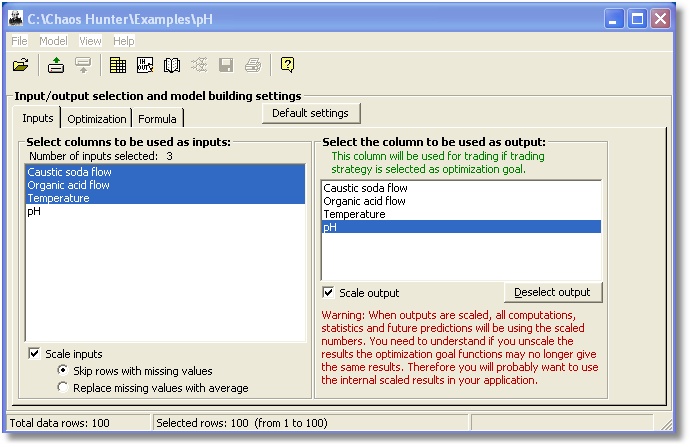
Scale Inputs
There is an check mark beside both the inputs and output columns that you can turn to have ChaosHunter automatically scale your data into the same range, as is often done in statistics, e.g. Z-score.
Scaling generally get all the variables in the same number range, usually between + and -3 or 4. It will then be easier for the optimizer to try to substitute one variable for another in various places in the equations. It also means that one range of constants has a good chance of being effective when applied to all variables. When scaling is turned on, constants in the range + -5 or + - 10 are likely to work well.
If you view the formulas generated by ChaosHunter after applying the model, you can see the scaling formulas in the Formula window. The input scaling is described as "Input Z-score normalization:" and the way to reverse the output scaling is described as "Output restoration from internal range:". This scaling must be used if you manually use the formula in another application (i.e. without using our Runtime Server). Here is an example:
Input Z-score normalization:
Caustic soda flow = (Caustic soda flow - 59.562) / 43.79987
Organic acid flow = (Organic acid flow - 9.224) / 16.92842
----------------
Formula:
pH = (Organic acid flow - Caustic soda flow) / (-2.620046)
----------------
Output restoration from internal range:
pH = 6.756 + 13.21182 * pH
----------------
Note: The "scale inputs" check box only affects columns selected on the Inputs tab. It does not have any effect on inputs selected as potential indicator time series on the Formula tab. Technical indicators and their inputs are never scaled.
Missing Data
You may also click on the appropriate radio button to have ChaosHunter skip rows in your data file that contain blank or missing values or to include those rows by having ChaosHunter replace missing values with average values from each column.