From Data Files: The inputs for trading models should not be just open, high, low, close and volume. You should be using some technical indicators to improve your chances of building a profitable model. If you export your data from a program like the NeuroShell Trader, then it will be easy to include some technical indicators in your data file. Indicators imported from data files will be treated as values rather than indicators with parameters that may be optimized.
Created within ChaosHunter: ChaosHunter has a number of technical indicators you can use if you don’t have them in your data file already. ChaosHunter will even find the best parameters to use in its technical indicators. If you use the ones in the ChaosHunter, and you have only open, high, low, close, and volume in your data files, then do not select any inputs on the Inputs tab. Instead, go to the Formula tab, click on the Operation called Technical Indicators and choose those you want to use. Next, go to the section of the screen labeled "Select potential technical indicator time series" and choose the time series that you want to use as the basis for the chosen Technical Indicators.
Note that neither Technical Indicators nor their inputs are scaled by ChaosHunter, eve if you checked Scale Inputs on the Inputs tab. For example, if you checked Scale Inputs on the Inputs tab and the ChaosHunter formula looks like:
Predicted = Mom(Close,5) + Close
only the standalone Close in this formula gets scaled, but neither Mom(Close,5) nor the Close inside of the Mom(Close,5) indicator is scaled.
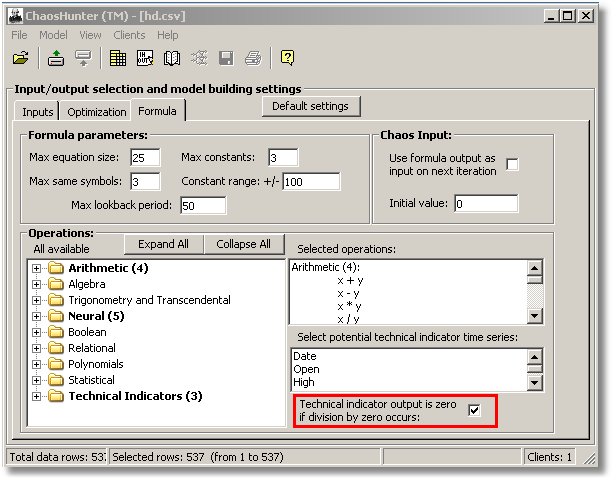
Notes on Using ChaosHunter Models with Technical Indicators in Other Programs
If you select the Technical Indicators in ChaosHunter for possible inclusion in your model and you want to use that model in another program, you need to determine how that other program works with missing values and change the "Zero Flag" setting in ChaosHunter so that the final formula is compatible with the outside program.
ChaosHunter lets you control how certain technical indicators behave when they cannot compute due to the division by zero condition. The six affected indicators are: ROC, ROC%, %Chg, Spread%, Relative Strength, and Efficiency. By default ChaosHunter outputs "*" (missing value) when the formulas, containing these indicators, encounter a division by zero condition. Some programs such as TradeStation and other trading platforms* do not recognize an output of "*" or missing value. You can change the indicator's output to a zero value rather than an "*" by clicking on the "Zero Flag" box labeled "Technical indicator output is zero if division by zero occurs" on the Formula tab.
When the check box is On (checked), ChaosHunter's built-in indicators output the number zero when encountering a division by zero calculation.
When the check box is Off (unchecked), the program outputs an "*" (missing value) when encountering a division by zero calculation.
When saving the model on the disk, the Zero Flag and all other parameters are saved in the model file. So each model knows the status of the Zero Flag during optimization.
The runtime server applies the model's Zero Flag appropriately. This ensures compatibility between ChaosHunter and external programs (such as NeuroShell Trader) that employ the runtime server to fire ChaosHunter formulas.
Please note that the Zero Flag has no effect when indicators cannot compute due to insufficient data at the very beginning of the time series or when the input time series has non-numerical "*" in them. ChaosHunter still outputs "*" in those cases.
* TradeStation®, NinjaTrader®, Wealth-Lab Pro®, and eSignal do not recognize the "*" as a missing value, so you must turn on the Zero Flag checkbox. MetaTrader 4 will work with "*" so the Zero Flag checkbox is left blank.
Click here for details on how the technical indicators in ChaosHunter are calculated.