The Clients menu, Remote Settings option, allows you to set the number of clients (processing cores) that ChaosHunter may use during optimization. The Distributed Processing Settings window displays the computer where ChaosHunter is installed as well as other computers on the network that may be used for ChaosHunter optimization.
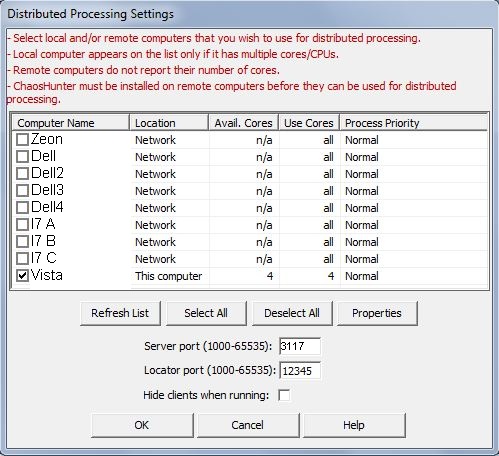
If you want to add the power of another computer on the network, click on the check box beside the Computer Name you wish to add, and then click on the Properties button to display the Server/Client Computer Settings window.
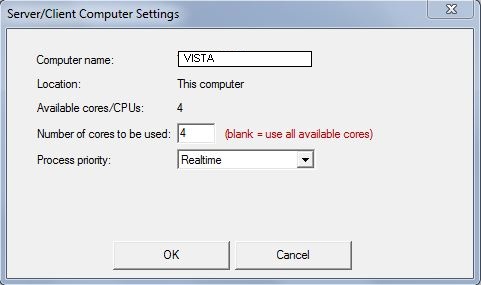
You can limit the number of computer cores used by ChaosHunter if you enter a number less than the total number of cores displayed for that computer. If this box is left blank, all of a computer's cores will be used for optimization.
The Process Priority drop down list allows you to choose the ChaosHunter optimization processing priority relative to other programs running on the computer.
Once you have finished making your selections, click on the OK button to save them.